Personalization of Lists
Lists can be personalized by clicking on the wrench on the top right of the list screen.
Note that the logged user needs to have the User Design right to be able to customize list screens. Typically personalizations are done with the RequeaDev login, but it can be a different user.
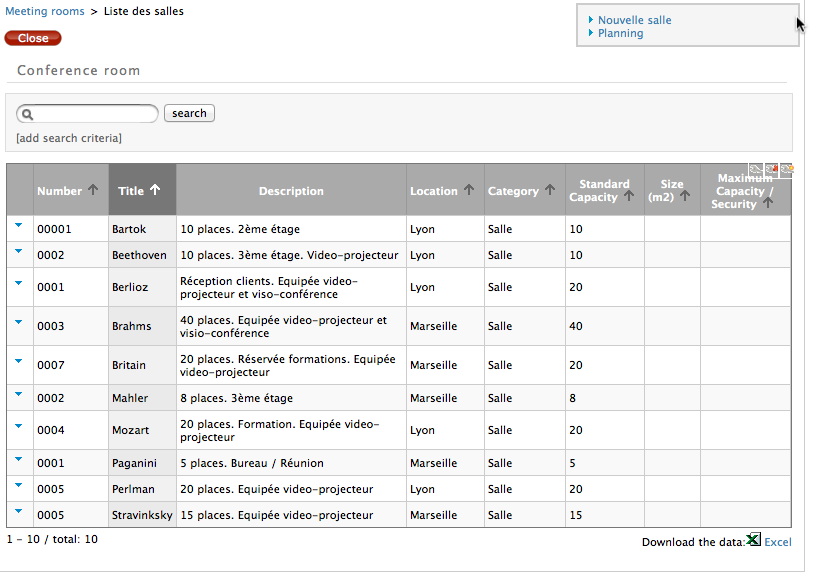
When you click on the "wrench" icon on the top right, got get access the the customization screen:
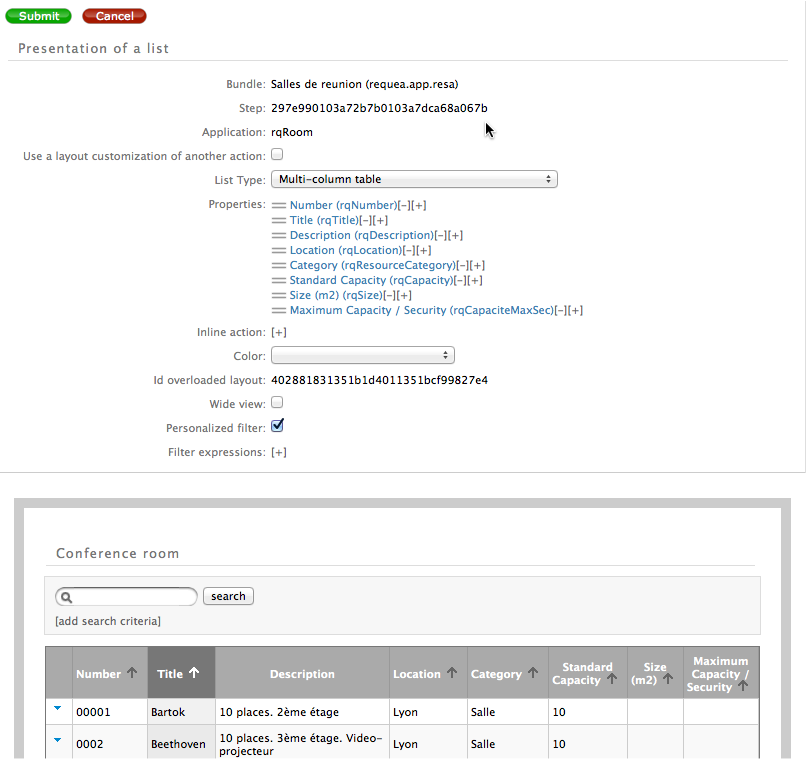
Note on the icons:
- the yellow icon is a "create new personalization icon". The new personalization will be applied instead of the existing one (if there is an existing one). Note that personalizations are stored in their bundles. If the bundle is deployed, the most "top level" personalization will be applied. You can therefore change personalization shipped with the standard application in your bundles.
- the red icon is for removing the personalization
- the normal icon is for modifying the current personalization.
Use a layout customization of another action
Check if you want to have list that share the same personalization (defined once).
List Type
In this case, it is a "Multi column table"
Properties
You can order properties, and each property may have alignment.
Color
The color combo is used to select a property (of the entity shown in the list) with an option. This option has colors defined for the values:
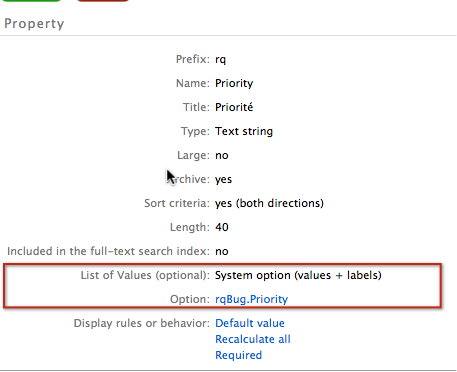
The "Priority" property has an option (list of values):
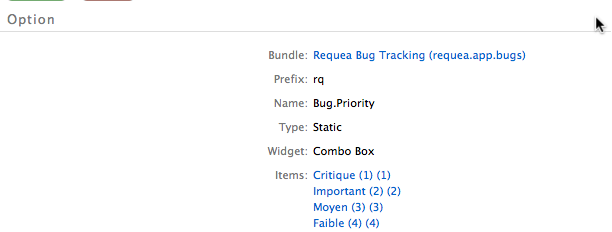
And each value has a color.
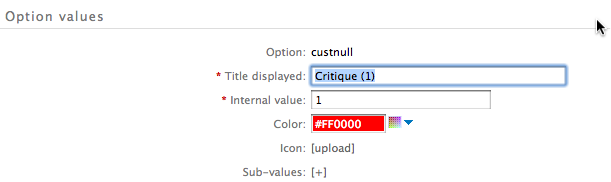
The lines of the table are shown according to the color defined for each value of the property of each line entity.